It seems you have forgotten your Windows login password which is why you are reading this website. You have already tried all the passwords that you could think of, but none of them seems to be correct. Believe us we know this annoying feeling. It’s perfectly understandable that people want to bypass Windows password because they have lost or forgotten it. In this article we will show you few ways of bypassing Windows password without resetting or changing the current password.
Table of contents
TRY AUTOMATIC LOGIN
When you boot your computer, it will stop by default at the login screen (at this point you need to pick your account name and provide account password). If you’re the only user of your Windows PC, typing your user password can be automatically bypassed (meaning you will auto log in without providing a password). Below we provide you a guide how to configure your Windows computer to automatically bypass the login screen, without removing or clearing your current password, letting you log in without knowing the old password.
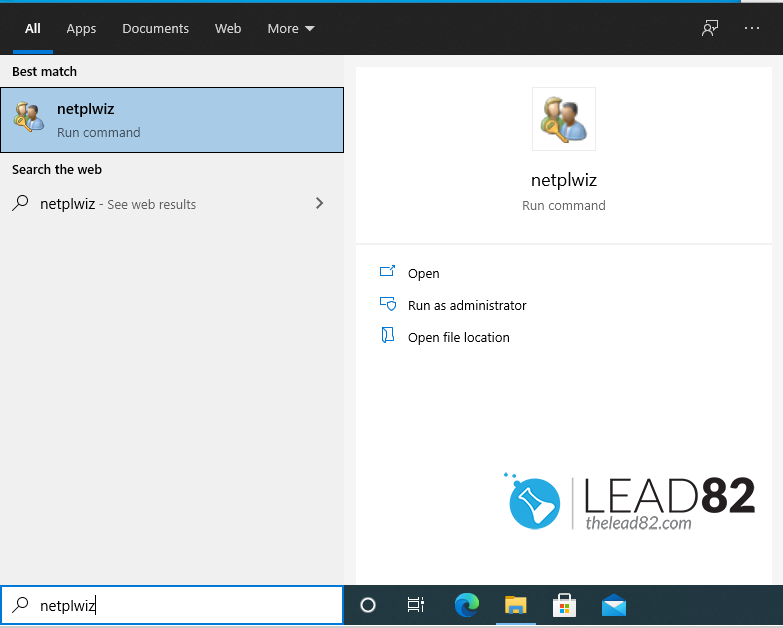
- Press the Windows key + R to launch the run command box. Type netplwiz and hit enter.
- In the User Accounts window, select the user you want to automatically log in to, and uncheck the option “Users must enter a user name and password to use this computer“. Click OK afterwards.
- Fill the dialog box with user credentials
- Reboot your Windows, now it will bypass the login screen and automatically log you in with the user you have selected in previous step
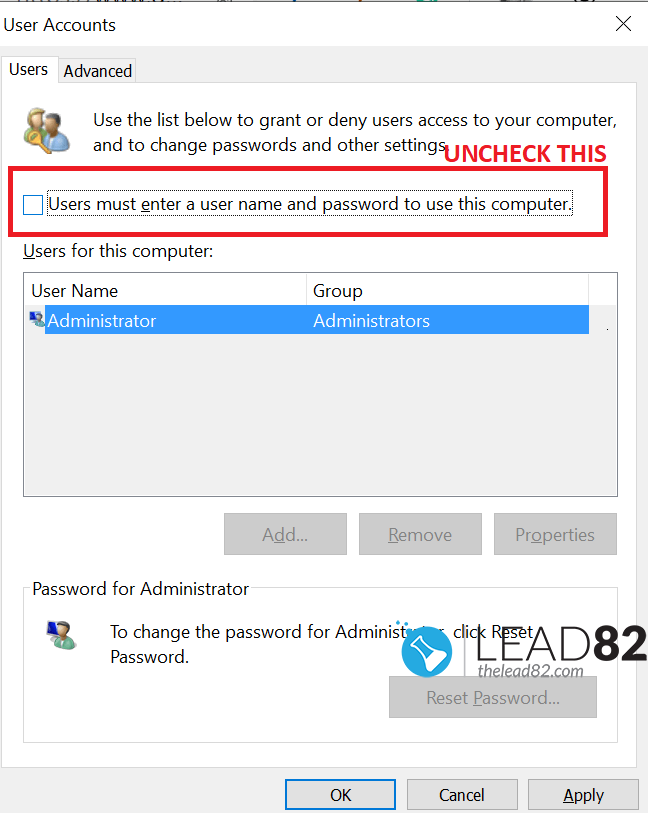
TURN ON AUTOMATIC LOGIN USING REGISTRY
- Press Windows Key + R to open Run dialog box.
- Type regedit and click OK (this will open registry editor window)
- In the Registry Editor paste following location: HKEY_LOCAL_MACHINE\SOFTWARE\Microsoft\Windows NT\CurrentVersion\Winlogon
- Double-click on DefaultUserName entry (right panel)
- Enter your user name and click OK
- Double-click on the DefaultPassword entry. Type your password and click OK
- On the Edit menu, click New and select String Value name it as AutoAdminLogon and press enter
- Double-click on AutoAdminLogon entry
- In the Edit String box, type 1 as the value, click OK
- Close registry editor window and restart your computer
- You can now log on automatically without entering any password at all
ENABLE AUTOMATIC LOGIN USING FREE AUTOLOGON UTILITY
Autologon enables you to easily configure Windows’ built-in autologon mechanism. Instead of waiting for a user to enter their name and password, Windows uses the credentials you enter with Autologon, which are encrypted in the Registry, to log on the specified user automatically.
Autologon util is super easy to use, just run autologon.exe, fill in the dialog, and hit Enable.
BYPASS WINDOWS 10 PASSWORD USING UBUNTU LIVECD
Ubuntu is a very popular Linux system distribution, Ubuntu livecd allows you to boot and use this system without installing it to hard drive.
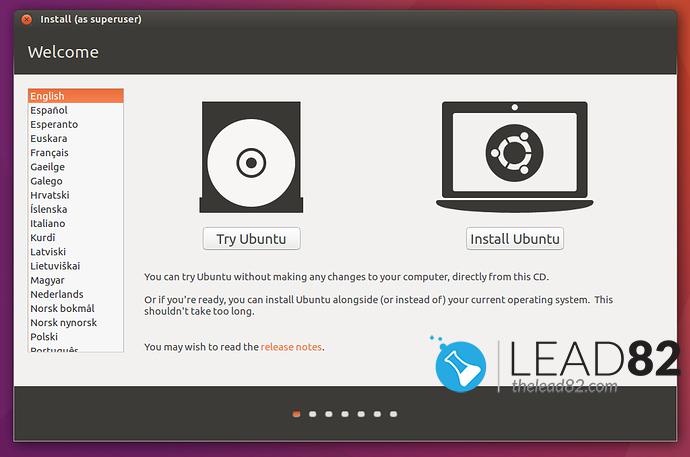
- Start by downloading Ubuntu Live CD from the official website
- Burn Ubuntu ISO to USB using Rufus utility
- Insert the created USB pendrive in your locked computer and then boot it via USB drive (you may need to pick the boot option in your BIOS setup first).
- Your computer should boot from Ubuntu USB, you should be directed to the Welcome page of Ubuntu, click on TRY UBUNTU
- Click on the Settings and pick Repositories from the drop-down menu. Software sources window should open. Now select the Community-maintained open-source software option and then close the window
- Open Synaptic Package Manager and click on the reload button to modify Repositories. Wait for download to finish
- Move to the Quick Search icon, type chntpw , then select it on the list and mark it for installation
- You should be now back to the Synaptic Package Manager window, click on the Apply button
- Open Terminal and type following command: sudo apt-get install chntpw
- Now you need to locate your Windows partition ( Windows\System32\Config ) and then select the partition, right-click on it and pick Open in Terminal
- Type following command to get list of user accounts: chntpw -l SAM
- Select your locked account by using following command, press enter afterwards (replace USERNAME with your account name): chntpw -u USERNAME SAM
- In the password editing options pick 1 and press enter to leave the password empty. Finally pres q to close the User Edit menu and then press enter key
- When the confirmation message appears press Y to confirm
- Reboot your computer (unplug the Ubuntu USB first), when Windows loads you will not be prompted for the user password
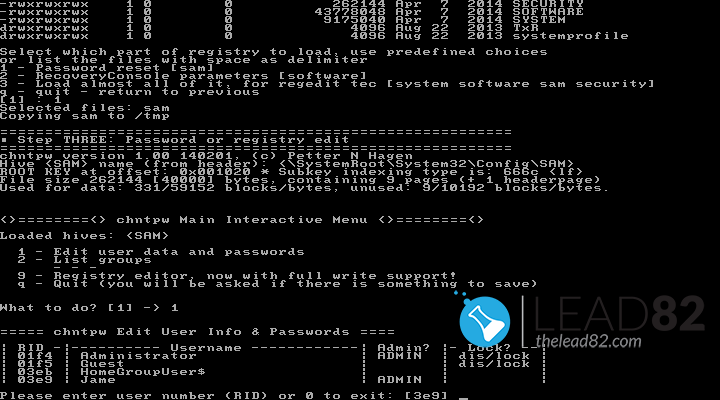
USE KON-BOOT TO BYPASS WINDOWS PASSWORDS (EASIEST METHOD)
KON-BOOT is a unique tool that allows users to bypass Windows passwords (and Mac passwords also) without changing them. Meaning you don’t have to know your previous password, you don’t have to do any excessive manual work (except simply installing the tool to USB). KON-BOOT is on the market for more than 10 years already and it is a well know and trusted in the security community.
It is the only tool currently (worldwide) which let you bypass Windows 10 live / online accounts.
Simply:
- Create your KON-BOOT USB
- Boot your target computer with it
- Follow the simple instructions on the screen
- Wait for Windows to load (any Windows is supported XP, 7, 8, 8.1, 10), choose your account, put any random password and press enter
- Voila, you are in